Today, I’m excited to demonstrate a fantastic method to create stunning illusion diffusion images for free. If you’ve ever tried using the Hugging Face space but faced errors or long wait times due to high traffic, this Google Collab solution will be a game-changer for you.
All credit goes to the creator of this Collab, providing a seamless and fast way to generate these amazing images.
How to Create Viral Illusion Diffusion AI?
Getting Started with Google Collab:
Access the Collab: Click here to visit the Google Collab.
Running the Script: Click on the first cell and hit the play button. You might encounter a warning, but proceed by selecting ‘Run Anyway.’ This setup process only occurs once, so be patient for a brief moment until it’s done.

Generating Images
Uploading the Original Image: Move to the second cell and upload your desired original image by clicking on the play button. This action will quickly provide you with a prompt.
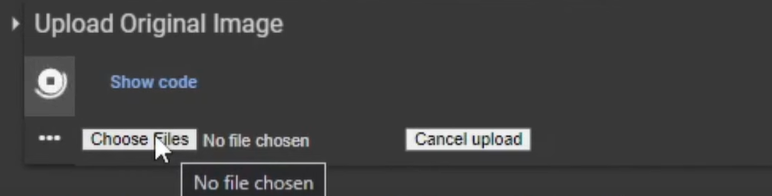
Example: Let’s select a photo of Scarlett Johansson.

Choosing the Prompt: Type in the prompt you wish the photo to turn into. For instance, for the thumbnail image in this video, I typed ‘a lot of people.’ This step allows detailed customization.
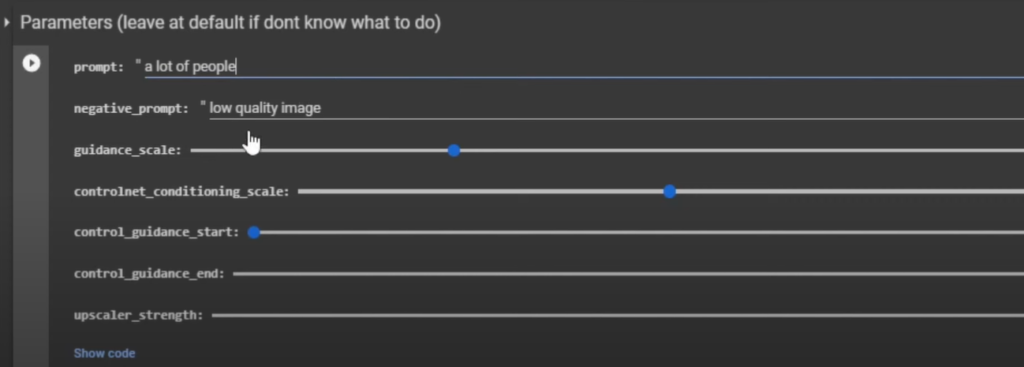
Note: For improved quality and consistency, consider using the negative prompt provided in the description.
Running the Image Generation: After filling in the necessary details, hit the play button again. Leave the sliders as they are (or adjust the guidance scale as per preference). Then, generate the output image by clicking the play button once more.
Viewing the Result: Voila! You’ll witness the transformed image, possibly requiring a zoom-out to appreciate the intricate details. This tool works best with high-contrast images, enhancing details like facial features and colors.
Adding Animation using Pika Labs AI
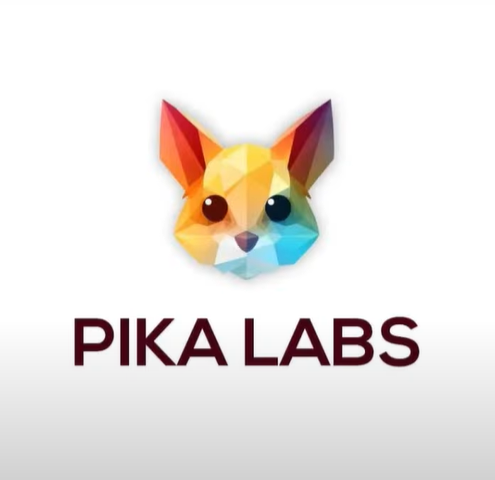
- Enhancing Images with Animation: To add life to these images, join the Pika Labs Discord.
- Access a ‘generate’ tab and type in ‘/animate’ to trigger the upload prompt.
- Upload the previously generated image, such as the Scarlett Johansson one with ‘a lot of people.’
- Describe the movement you’d like to see, like ‘people walking,’ and hit enter.
- Viewing the Animated Result: Within a short period, witness the magic as the image comes to life, adding movement and depth to the previously still image.
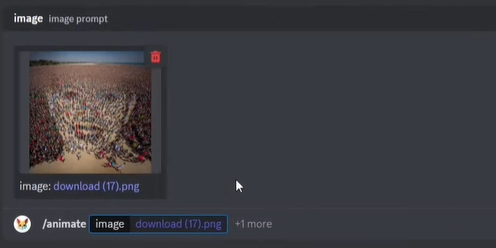
Conclusion:
This article is a quick guide to creating these incredible illusion diffusion images. If you enjoyed this demonstration, you might find similar content interesting. You can create these stunning illusion diffusion images and add a sprinkle of animation for that extra wow factor.
