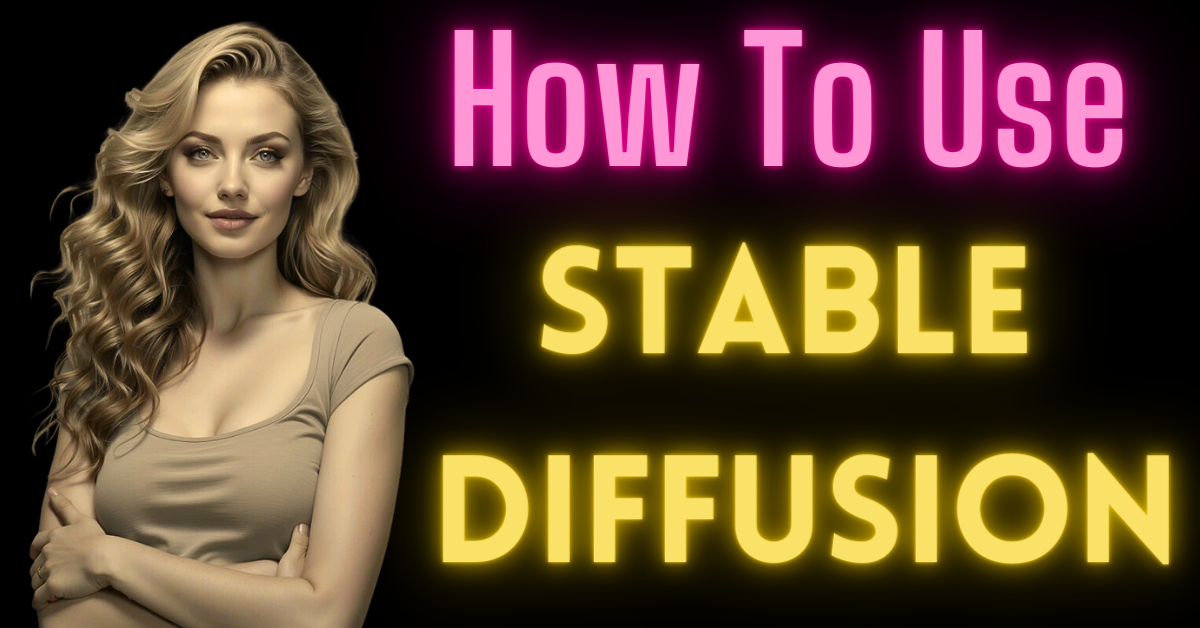Are looking for a versatile AI image generator that offers unmatched flexibility? Stable Diffusion is the free and most versatile AI image generator. This remarkable tool is not only completely open source but also allows you to train your own models using your unique dataset. With Stable Diffusion, you can generate the exact kind of images you desire.
You can use the Stable Diffusion on your local system by downloading and installing it. You can generate AI Images freely. Whether you want to incorporate AI-generated art into your daily work or explore artistic expression.
Let’s delve into two of the simplest and most user-friendly options provided by Stability AI – Clipdrop and DreamStudio.
How to use Stable Diffusion?
Clipdrop – Simplicity at its Best
Clipdrop is a user-friendly AI image editing service that provides access to Stable Diffusion XL, the latest model of Stable Diffusion. What’s even better is that Clipdrop is incredibly simple to use, making it the perfect platform to explore the world of generative AI models. You don’t even need to create an account.

Using Clipdrop is as easy as visiting their website and selecting Stable Diffusion XL. Once there, simply enter a prompt and hit the generate button. In just a few moments, you’ll be presented with four AI-generated options to choose from.
But if you want to dive deeper, Clipdrop also offers additional features such as style selection (Anime, Photographic, Digital Art, and more) and aspect ratio customization.
By signing up for a free Clipdrop account, you can enjoy the benefits of 400 watermarked images per day. Additionally, you gain access to a range of other useful tools, including a background remover, an image upscaler, and an AI-powered relighting tool.
For more extensive usage, the Pro plan is available at an affordable price of $9/month, offering 1,500 unwatermarked images per day and unlimited use of Clipdrop’s additional tools.
DreamStudio
DreamStudio, the official web app of Stable Diffusion, takes your image generation experience to a whole new level. With DreamStudio, you have greater control and the added advantage of generating images without watermarks. Here’s how you can sign up and get started:
- Visit https://beta.dreamstudio.ai/generate.
- Close any pop-ups regarding new features and agree to the terms of service if prompted.
- Click on “Login” in the top-right corner and create a new account.
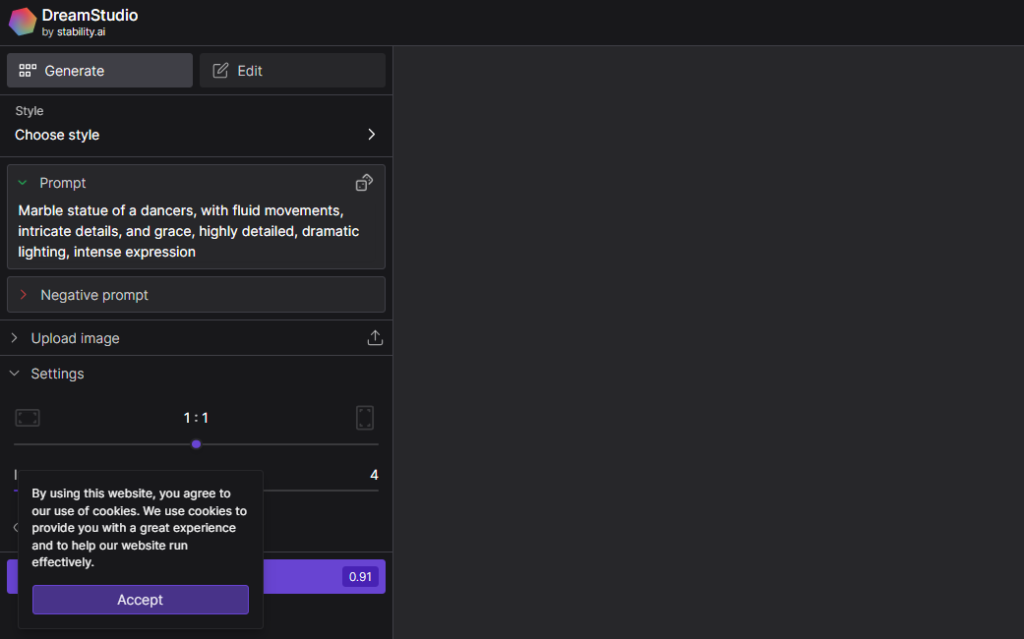
Upon signing up, you’ll receive 25 free credits, allowing you to try out different prompts and generate approximately 13 images with the default settings. If you require more credits, they can be purchased at a reasonable cost of $10 for 1,000 credits.
Once you exhaust your credits, you also have the option of exploring Stable Diffusion by running it on your own computer for free.
Generating Your First Image
DreamStudio offers a myriad of options for creating your perfect image. Start by exploring the wide range of styles available, such as Enhance, Anime, Photographic, Digital Art, Comic Book, and more.
The Style dropdown provides an extensive selection to match your aesthetic preferences.
Next, the Prompt box is where the magic happens. Be as detailed and specific as possible while describing the image you envision. Don’t shy away from adding descriptors like subject, medium, environment, lighting, color, mood, and composition. Feel free to experiment and let your imagination run wild.
Once you’ve entered your prompt, click the “Dream” button to generate your image. DreamStudio will take a few moments to work its magic, presenting you with four captivating options to choose from.
Select your favorite image and utilize the features in the right sidebar to download it, upscale the resolution, generate additional variations, edit it, or set it as the initial image.
Unleashing the Full Potential of Stable Diffusion
While the default settings of Stable Diffusion provide remarkable results, there are several techniques to refine and personalize your generated images even further. Let’s explore some of the advanced functionalities available in both Clipdrop and DreamStudio.
Amplify Your Prompts
The Prompt box is crucial for guiding Stable Diffusion in generating your desired image. To achieve the best results, be specific and provide as much detail as possible. Use precise terms like “bananas” instead of generic references such as “fruit.”
However, be cautious not to make your prompts overly complex, as this may cause confusion for the AI model. It’s also worth noting that current AI generators have difficulty comprehending specific quantities, sizes, and colors.
Experimentation is key, so don’t hesitate to try different prompts and unleash your creativity.
Power of Negative Prompts
The Negative prompt box allows you to specify elements you don’t want to appear in your generated image. While not foolproof, it can help guide the AI model in a certain direction. For example, using negative prompts like “hills, grass, trees, fields, farms” alongside your main prompt can reduce the presence of these elements in the generated images.
Incorporate Images into Your Prompts
DreamStudio takes personalization to the next level by enabling users to include an image as part of the prompt.
This feature allows you to precisely control composition, color, and other image details. Simply upload an image and adjust the strength parameter to determine the level of impact it has on the generated artwork. With this feature, you can achieve truly unique and personalized results.