Krea AI is the real-time AI art generator toolset to transform the landscape of image generation as we know it. This live painting tool isn’t just a tool; it’s the best AI Image generator for artists, designers, and 3D modelers seeking real-time results. This AI-powered design tool caters to individuals from diverse skill levels.
Today, we’ll dive into an in-depth exploration of this new AI image generator tool. Let’s dive in and discover the wonders of Krea AI.
What is Krea AI?
Krea AI is an AI-powered design tool that revolutionizes image generation. It offers a live painting feature catering to painters, designers, and 3D model creators, providing real-time results. From beginners to experienced designers, Krea AI assists in effortlessly creating high-quality visuals through its user-friendly interface and diverse functionalities.
How to use Krea AI?
Step 1: Krea AI Account Sign-Up & Access
Go to the Krea AI website.
Click on the “Try Krea for Free” button to initiate the account sign-up process.
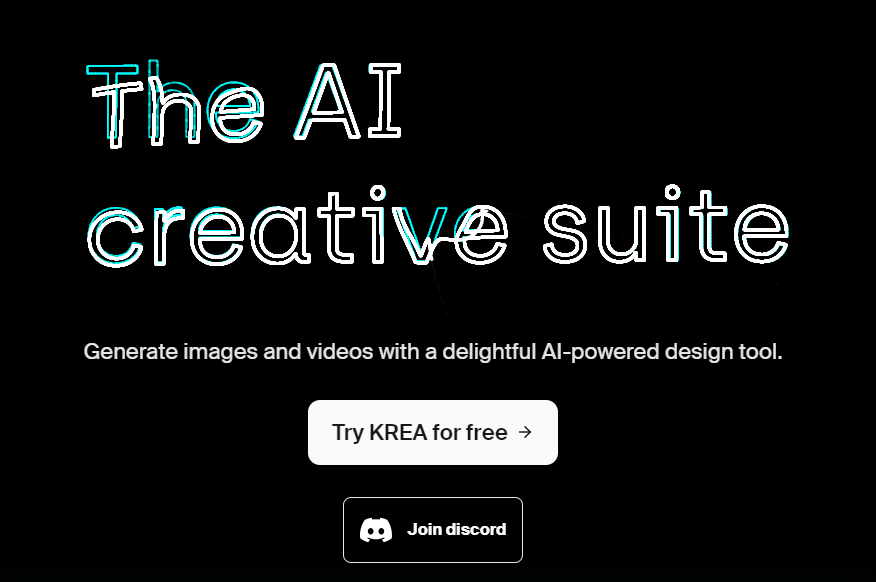
Create your account using your email and password. Follow the prompts to complete the signup.
For access, you might need an invitation code. Check the description for instructions on how to obtain one. Alternatively, fill out the provided form and wait for the next batch of invitations.
Step 2: Free Apps To Test
Let’s explore other accessible apps offered by Krea AI. The free plan grants 60 images and 10 video generations per day. Alternatively, the Pro Plan, priced at $30 per month, offers unlimited generations.
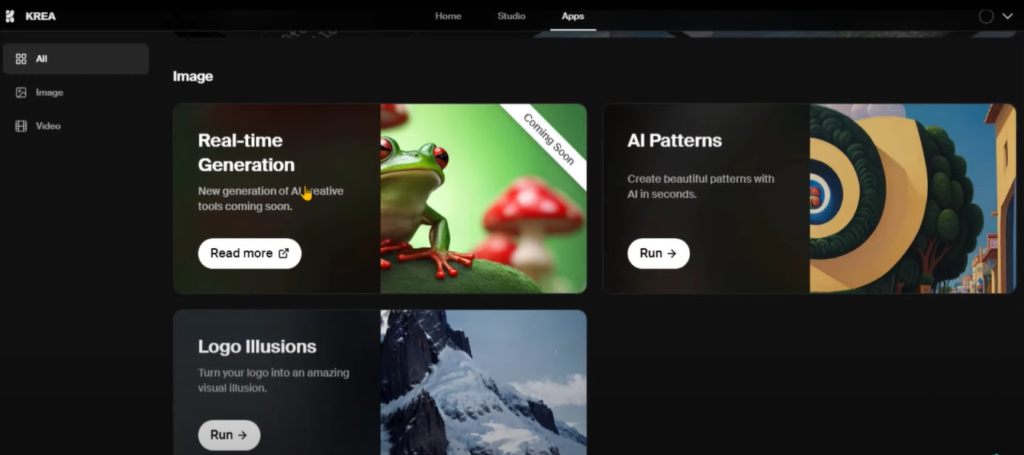
- Free plan: Offers 60 images and 10 video generations per day.
- Pro plan: Costs $30 per month, providing unlimited generations with AI patterns.
Explore the AI patterns feature by creating unique designs through random prompts, selecting patterns, or uploading your creations.
Step 3: Navigating Krea AI: Step by Step
Once you’ve accessed Krea AI, follow these steps to navigate the platform effectively:
- Paste the invitation link in the search bar and redeem it.
- Enter your name and continue to access the canvas.
Step 4: Exploring Krea AI Features:
- Generate random prompts and images by clicking the dedicated button.
- Utilize the delete icon to clear your canvas for a fresh start.
- Adjust canvas color and transparency on the top left side.
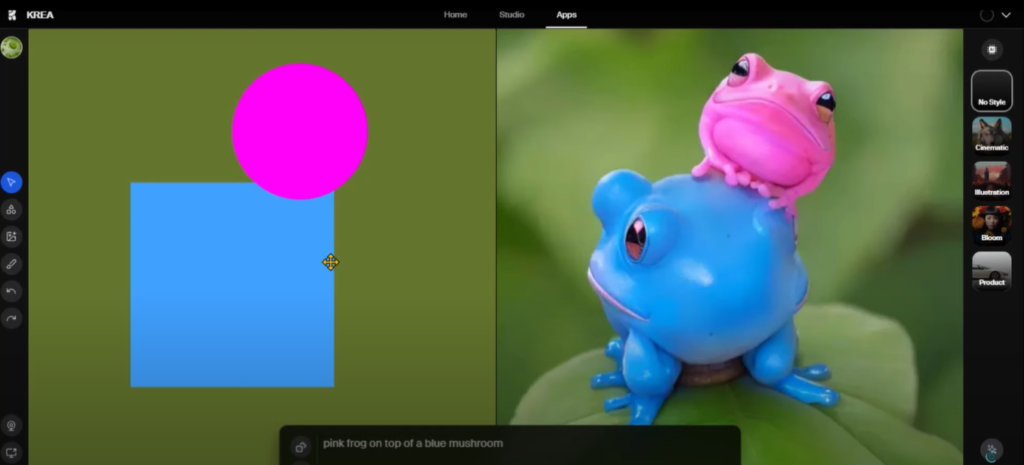
- Experiment with shapes, colors, and designs to create visually stunning images.
- The paintbrush feature allows for the creation of diverse shapes and effects by altering colors.
Step 6: Image to AI Art Generation
Upload images by dragging or clicking the “Place Image” button.
Adjust images, remove backgrounds, add text, and experiment with different shapes and colors.
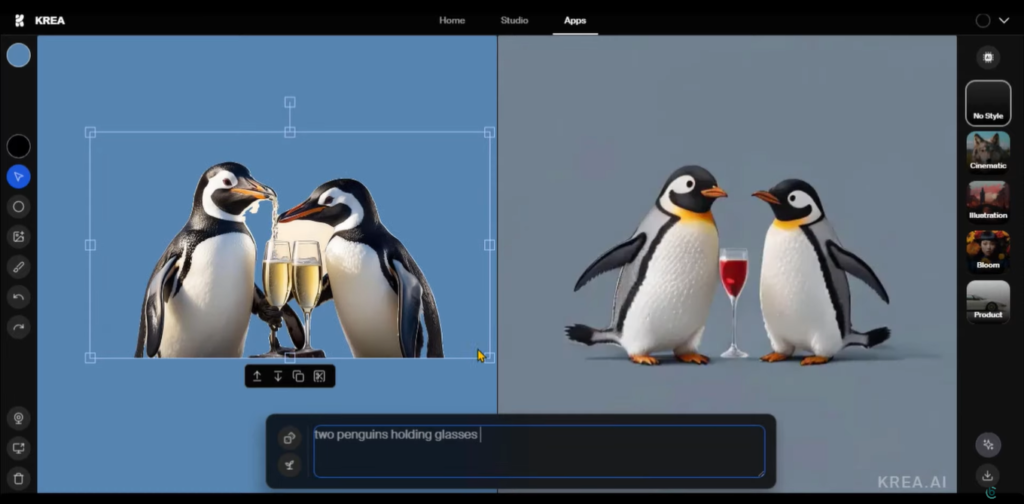
Apply various styles such as cinematic, illustration, bloom, or product to enhance your creations.
Incorporate elements like shapes and prompts to transform and personalize your images further.
Examples – Real-Time Art
Witness incredible real-time art generated by other creators, including 3D renderings and live demonstrations in Krea AI.
- 3D Rendering: Witness the transition from a 3D rendering in software to its real-time demonstration in Krea AI.
- Photoshop Painting: Experience live painting through Photoshop using Krea AI’s webcam feature.
- Ecommerce Product View: Showcase your products in a captivating manner using the product view style.
Krea AI Free Tools:
Krea AI introduces two innovative tools – Logo Illusion and Patterns – both powered by artificial intelligence (AI), designed to elevate your creative endeavors. Let’s explore these tools and learn how to utilize them effectively:
How to Use Krea Patterns:
Access Krea Patterns: Start by visiting www.krea.ai/fun/patterns.
Enter Your Prompt: Begin by inputting a prompt, phrase, or specific words to guide the AI in creating a pattern.
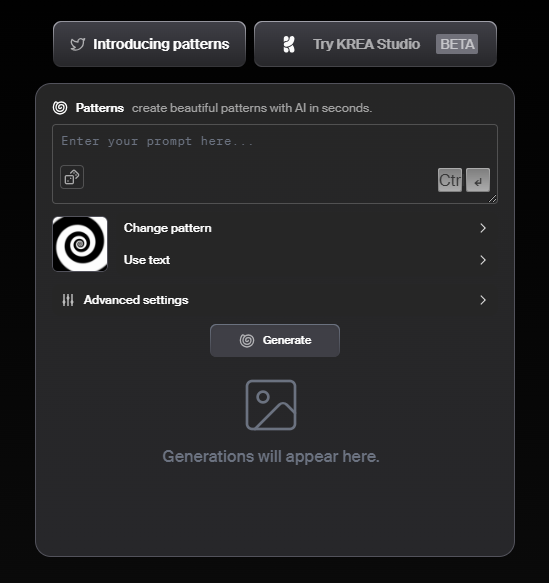
Adjust Advanced Settings: Fine-tune your pattern by utilizing advanced settings such as Pattern Strength, Guidance Scale, and the option to Add Negative Prompts to refine the AI’s output.
Create and Customize: Watch as the AI generates patterns based on your inputs and continue adjusting settings until you achieve your desired outcome.
Download Your Creation: Once satisfied, download your unique pattern for further use.
How to Use Krea Logo Illusions:
Visit Krea Logo Illusions: Access the Logo Illusions tool by navigating to www.krea.ai/fun/logos.
Adjust Logo Strength: Determine the intensity of the AI’s effect on your logo by using the Logo Strength slider, adjustable from 0% to 100%.
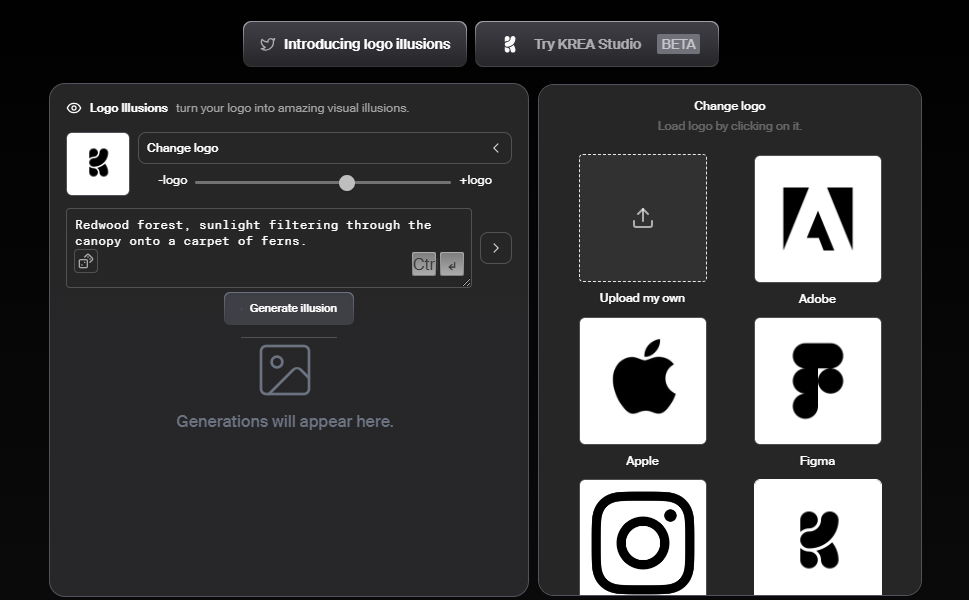
Enter Your Prompt: Provide a guiding prompt to assist the AI in its creative process.
Upload Your Logo: Select and upload the logo you wish to transform using the AI.
Customize and Fine-Tune: Experiment with different Logo Strength levels and prompts to achieve the desired transformation.
Download Your Transformed Logo: Once content with the AI’s rendition, download the modified logo for your use.
These tools offered by Krea AI aim to empower creators with AI-driven capabilities, allowing them to craft unique patterns and transform logos effortlessly. Explore these tools, unleash your creativity, and elevate your creative projects with Krea AI’s innovative features.
Krea AI Features:
| Feature | Description |
|---|---|
| Account Sign-Up | Access the tool by signing up for an account through the website. |
| Free & Pro Plans | Adjust canvas color, and transparency, and delete elements for a fresh start. |
| Random Prompt Generation | Generate random prompts and images for creative inspiration. |
| Canvas Customization | Adjust canvas color, transparency, and delete elements for a fresh start. |
| Shape & Color Options | Utilize various shapes, colors, and designs to create visually stunning images. |
| Paintbrush Feature | Create diverse shapes and effects using the paintbrush tool with color customization. |
| Image to AI Art | Upload images, add text, remove backgrounds, and apply styles for unique AI-generated art. |
| Real-Time Art Examples | View examples of real-time art creations, including 3D renderings and live demonstrations in Krea AI. |
| External Program Access | Link and use external programs like Photoshop, Illustrator, or Autodesk for enhanced creativity. |
| Webcam Integration | Utilize the webcam feature for live painting and real-time design demonstrations. |
Wrap Up!
In conclusion, Krea AI stands as a powerful and versatile tool for artists, designers, and creators of all kinds. Its dynamic features offer endless possibilities for generating stunning, real-time art. And there you have it! Krea AI is not just a tool; it’s an entire artistic realm waiting to be explored. This AI art generator tool offers boundless possibilities for artists, designers, and creators alike.
