Welcome to this complete tutorial on using Leonardo AI from start to finish. In this article, we’re diving into the ins and outs of this AI Image Generator, particularly for beginners. Whether you’re venturing into print-on-demand, launching a clothing line, or exploring your designs, Leonardo AI might just be the tool you’re looking for.
What is Leonardo AI?
Leonardo AI is an advanced AI-powered art generator and creative tool that uses machine learning to create, remix, and manipulate images, allowing users to generate unique and artistic visuals by leveraging various parameters and algorithms.
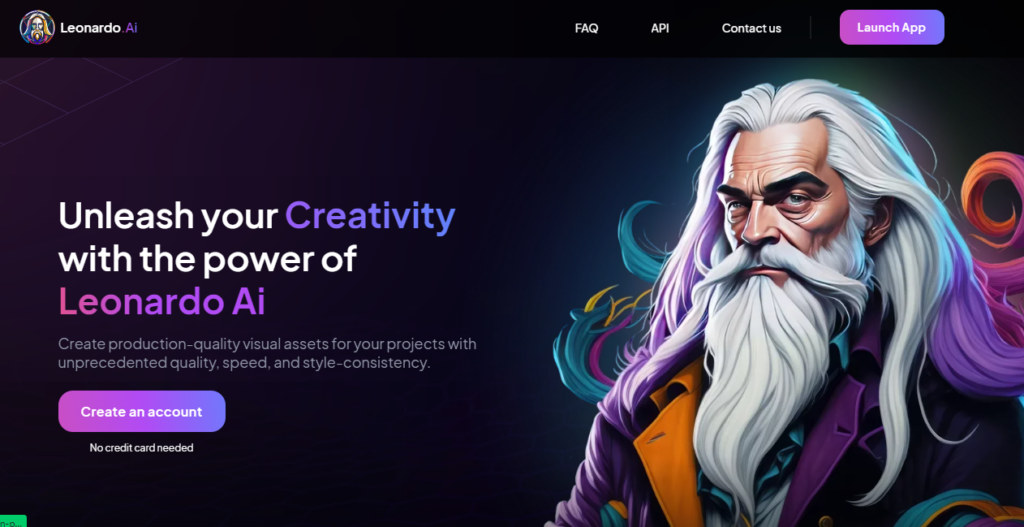
Getting Started with Leonardo AI
Let’s jump right into it! As soon as you log in, you’ll notice your token count at the top. Tokens are used for various operations within the platform.
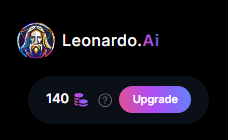
I’ve subscribed to the Premium plan for this walkthrough, which gives me 8500 tokens to work with.
Home Screen Overview
The home screen offers a variety of features:
Featured Models and Recent Creations
Featured Models: These are commonly used models, not necessarily the best but frequently utilized.
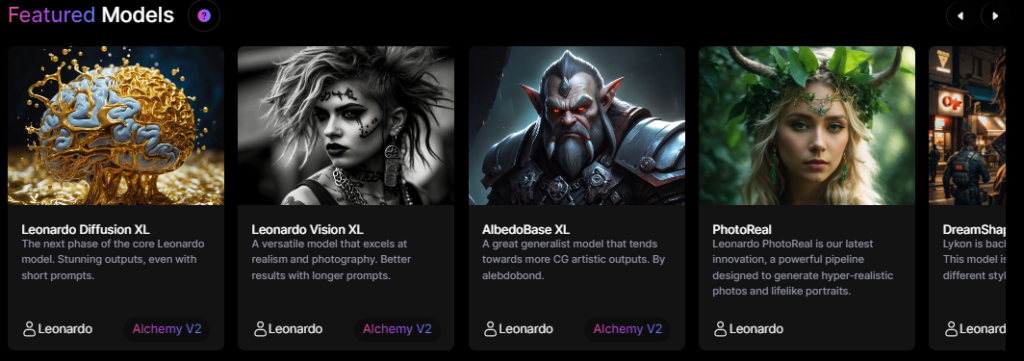
Recent Creations: Recent creations garnering attention based on likes and recency. They serve as inspiration for your own art.
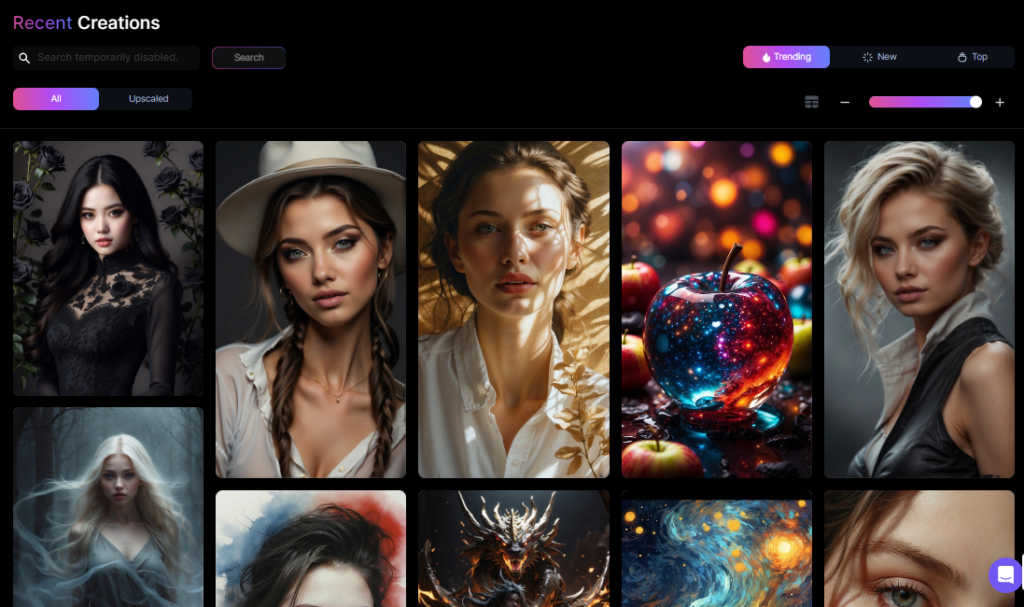
Image Options
Upscaled Images: Displayed in the feed, showcasing impressive art that’s already upscaled.
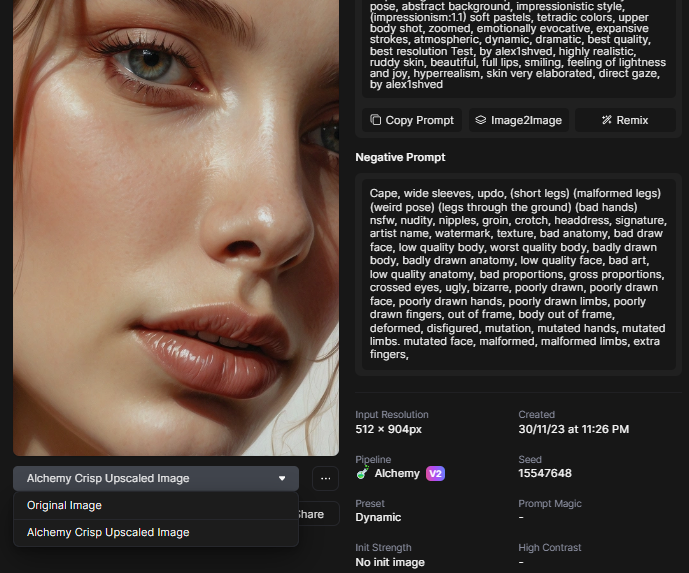
Icons below Images: Upscale, Alternate Upscale, Unzoom, and No Background options for different image views and modifications.
Trending and Search
- Trending: Explore what’s currently popular or newly created.
- Search Function: Easily find specific images or themes.
Exploring Photos and Features
Clicking on individual photos opens up various options:
- Original, Upscaled, Creative Upscale, and Download functionalities for each image.
- Understand that downloading others’ AI-generated images is permissible due to their non-copyrighted nature but is ethically sensitive.
Prompt Details
Understanding the image’s creation specifics:
Parameters like resolution, creation date, guidance scale, step count, sampler, base model, and initial image strength define the image’s attributes.
Community Feed and Personal Feed
Community Feed
- Extension of the home screen, showcasing shared images from other creators.
- Experiment, gather ideas, and recreate these diverse images.
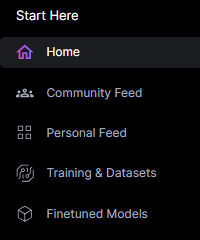
Personal Feed
- Your creations’ repository, showcases images created by you, including regular and upscaled versions.
- Personalized images can serve your business needs, potentially qualifying for tax deductions when used for commercial purposes.
Training and Data Sets
Training and Data Sets
- This section allows the creation of custom styles and models.
- Personalized models can be crafted by feeding specific image sets, which the AI then learns from and reproduces in the same style.
User Tools and Community Models
- User Tools enable image creation and canvas editing.
- Community Models are publicly shared models created by other users for exploration and potential inspiration.
Image Creation
Creating and refining images through Leonardo AI is a fascinating journey, and there are numerous ways you can explore your artistic side within this software.
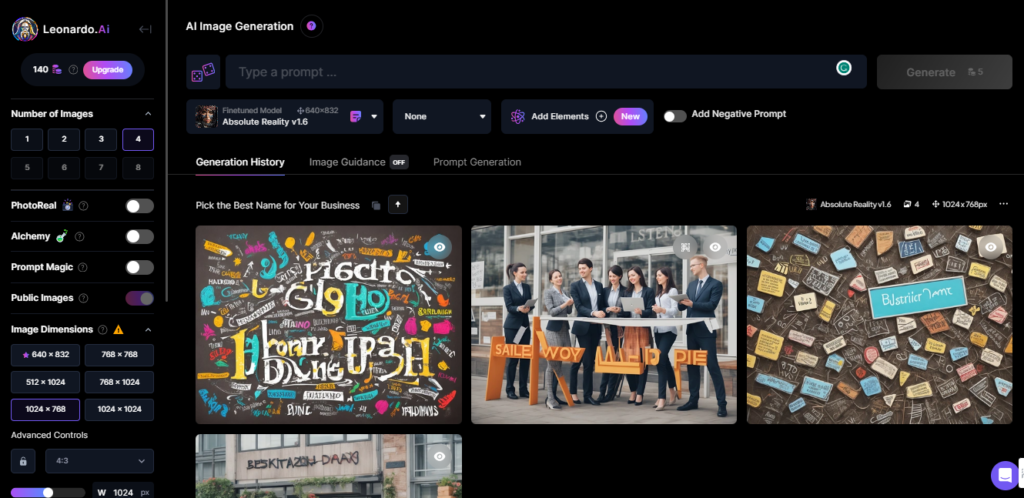
Let’s dive deeper into the creation process and how you can manipulate images to match your artistic vision.
Remixing Images for a Fresh Perspective
Remixing an image in Leonardo AI is an exciting way to start creating your own unique artwork. By choosing an existing image and hitting the “Remix” button, you can tap into the core details of that image, such as the fine-tune model, prompt, and negative prompts.
You might notice a selection of attributes associated with that image, which can be crucial in shaping its characteristics.
For example, let’s select an image and hit “Remix.” It’s essential to note the fine-tuned model used, the prompt details, and any negative prompts.
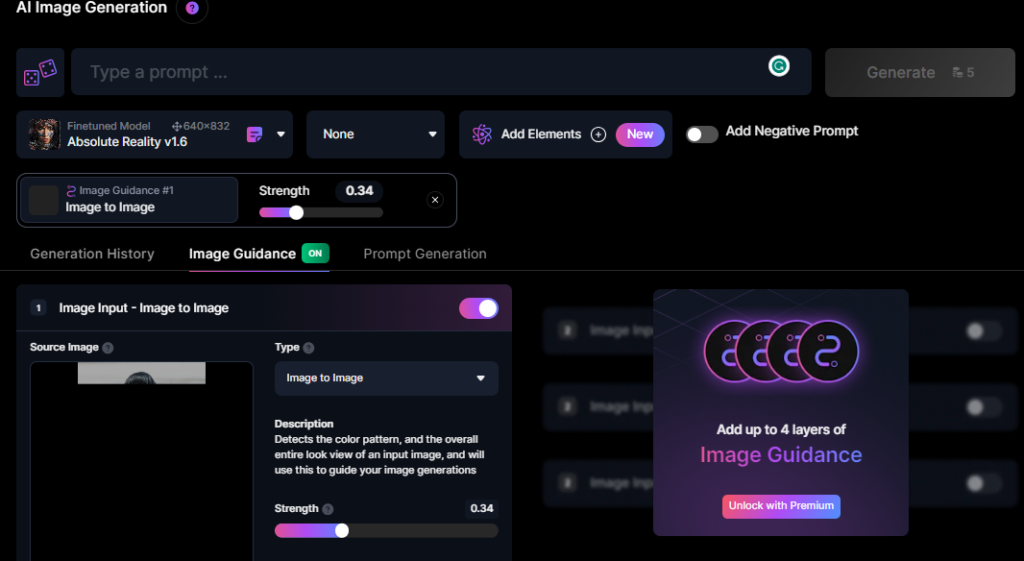
Copying these details can be useful, especially if you want to maintain or tweak specific elements in the recreated image.
After inputting the required details, hitting “Generate” will prompt the software to produce a new rendition of the image.
Remember, you can adjust various parameters, such as image size, guidance scale, and tiling, to fine-tune the output to your liking.
Image Upscaling and Alternate Upscaling
Upscaling an image is a pivotal step in refining its quality and visual appeal. Leonardo AI offers two primary methods: the regular upscale and the alternate upscale. The regular upscale aims to enhance the photo during the upscaling process, potentially refining its details and overall quality.
On the other hand, the alternate upscale maintains closer ties to the original image, offering a more stable version that closely resembles the initial picture.
By exploring these two methods, you can assess how your image evolves with each iteration, offering you a spectrum of choices when refining your artwork.
Using Control Net for Customized Creations
Control Net is an intriguing feature that allows you to influence the generation of images by inputting specific seed numbers. Remember, using Control Net requires opting for Stable Diffusion version 1.5 rather than version 2.1.
This distinction is essential if you intend to manipulate the creation process by altering the seed’s influence on your artwork.
By experimenting with different seed numbers and observing how the image generation changes, you can curate and refine your artwork to match your artistic preferences more precisely.
Image To Image Generation:
Another exciting aspect of Leonardo AI is the ability to create new images inspired by your previous favorites. You can select an image from your personal feed, then opt to use it as a base for generating new creations.
This method allows you to replicate the style of the chosen image while tweaking specific elements to suit your creative vision better.
Additionally, the software enables you to refine and edit aspects of the generated image, such as changing or removing certain colors or attributes.
This fine-tuning process offers a level of control and customization that can transform an image to better match your desired outcome.
Conclusion:
That wraps up the initial walkthrough of Leonardo AI, covering the Home Screen, Image Options, Community and Personal Feeds, Training and Data Sets, User Tools, and Community Models. This software holds incredible potential for unleashing creativity, generating unique art, and even exploring business opportunities through AI-generated designs.
In the next article, we’ll dive deeper into the process of creating your own models, utilizing the AI canvas, generating textures, and maximizing the tool’s potential for your specific creative needs.
